Ventajas de crear tu álbum con ANUPIX
¡Siéntate y relájate mientras diseñamos tu álbum!
No se requiere pago por adelantado
Revisiones ilimitadas
Garantía de calidad
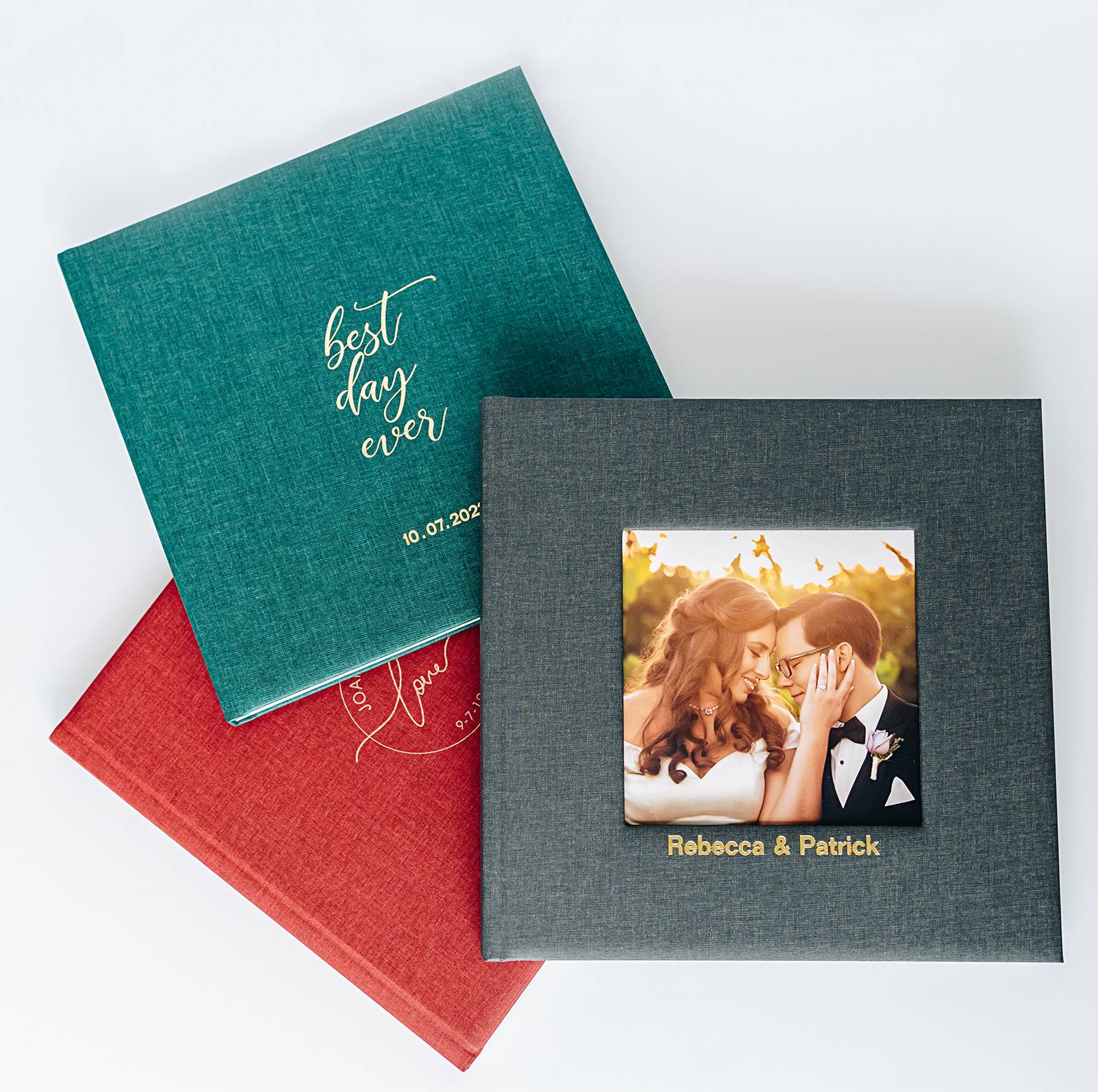

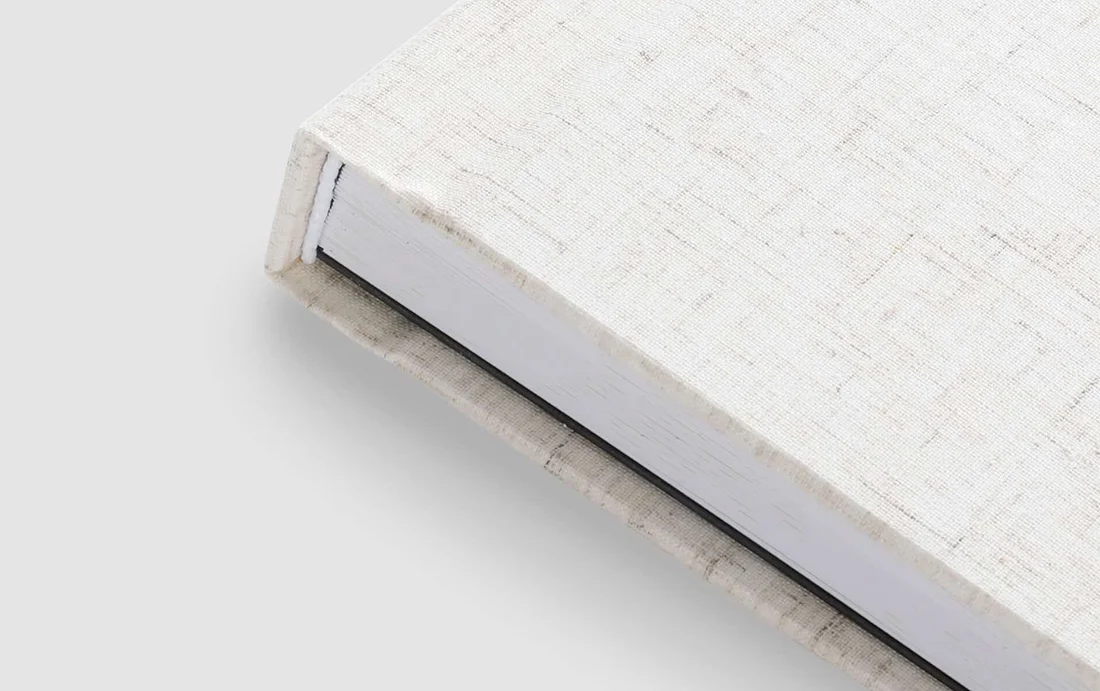


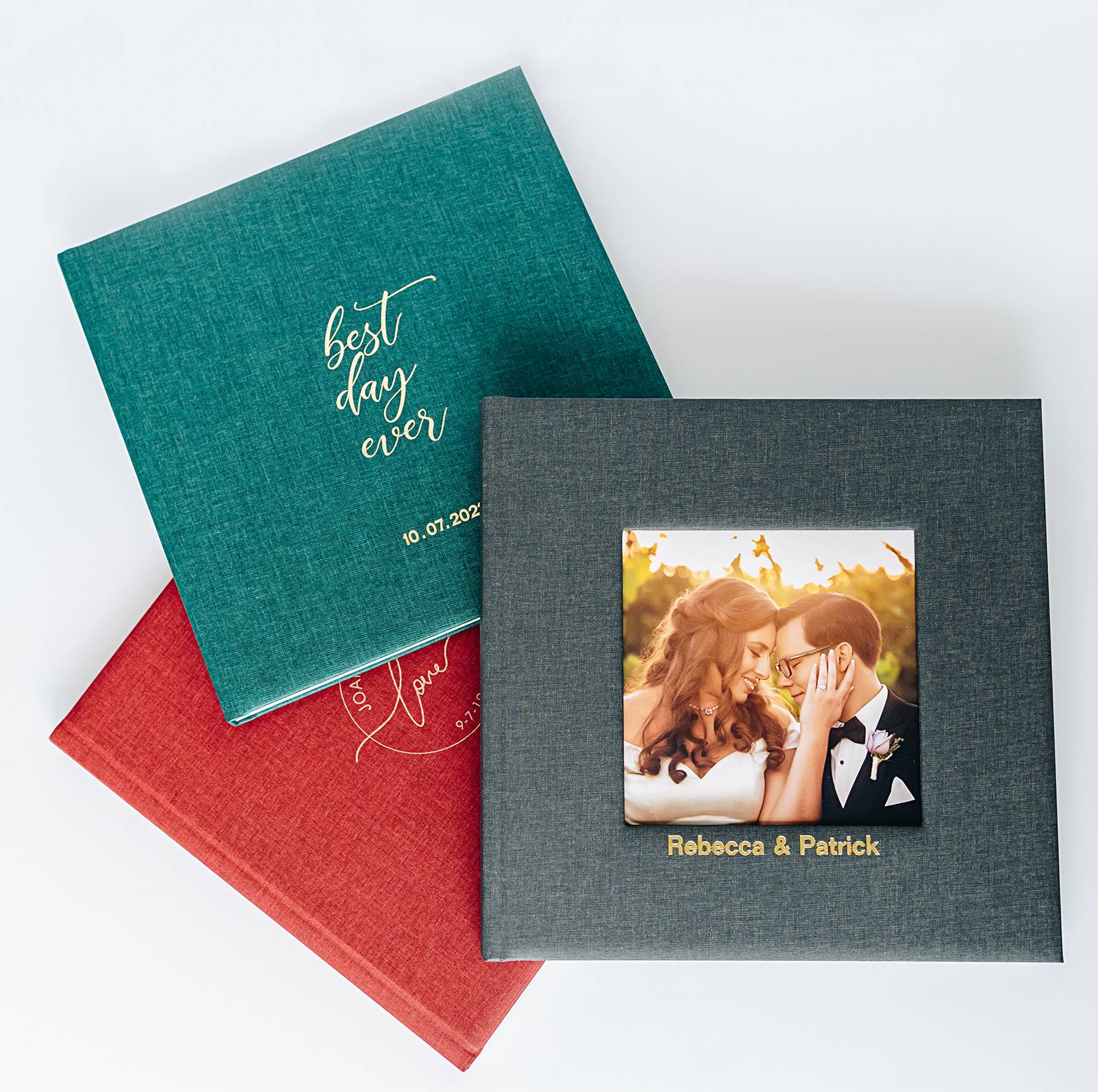

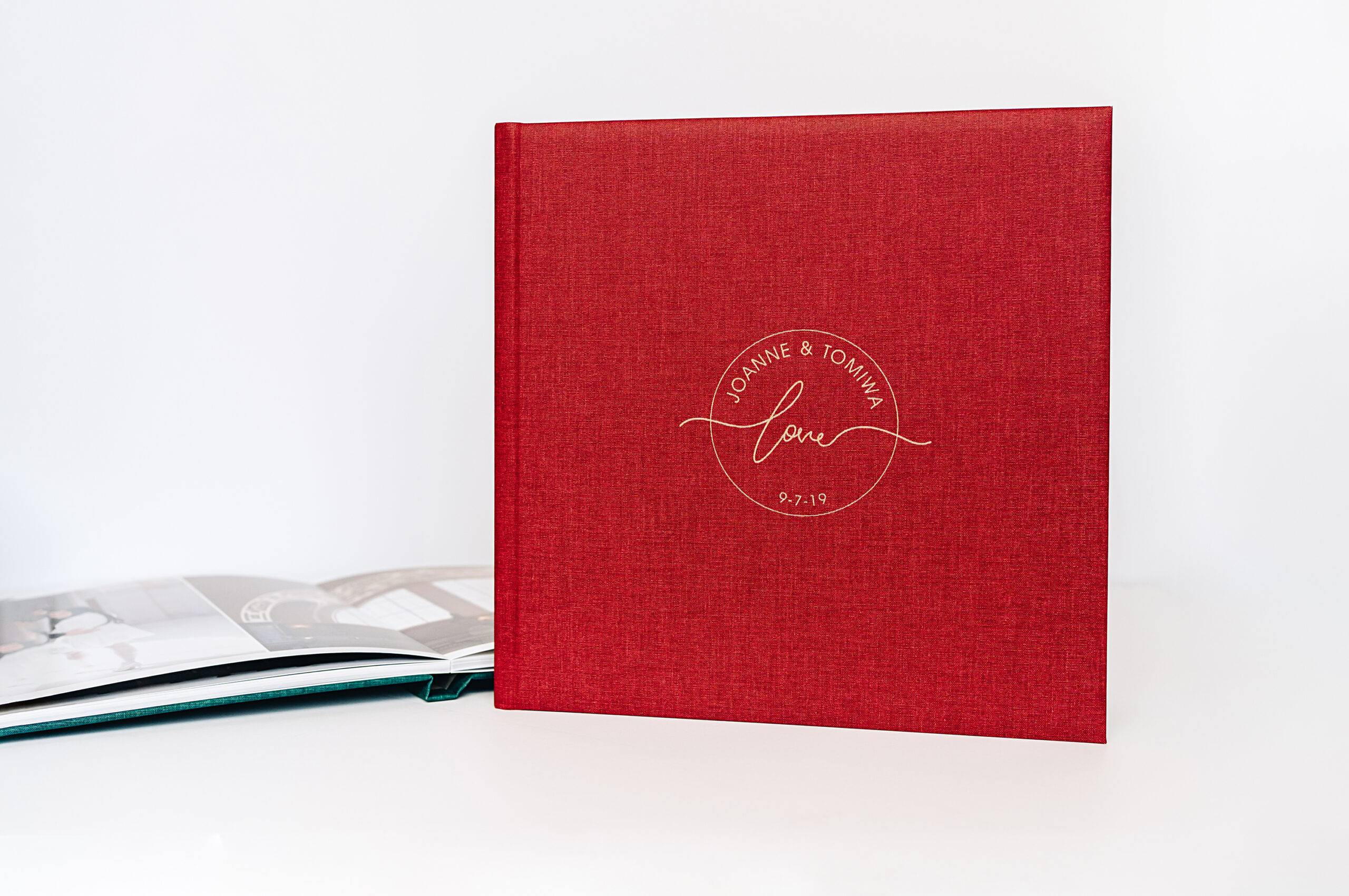
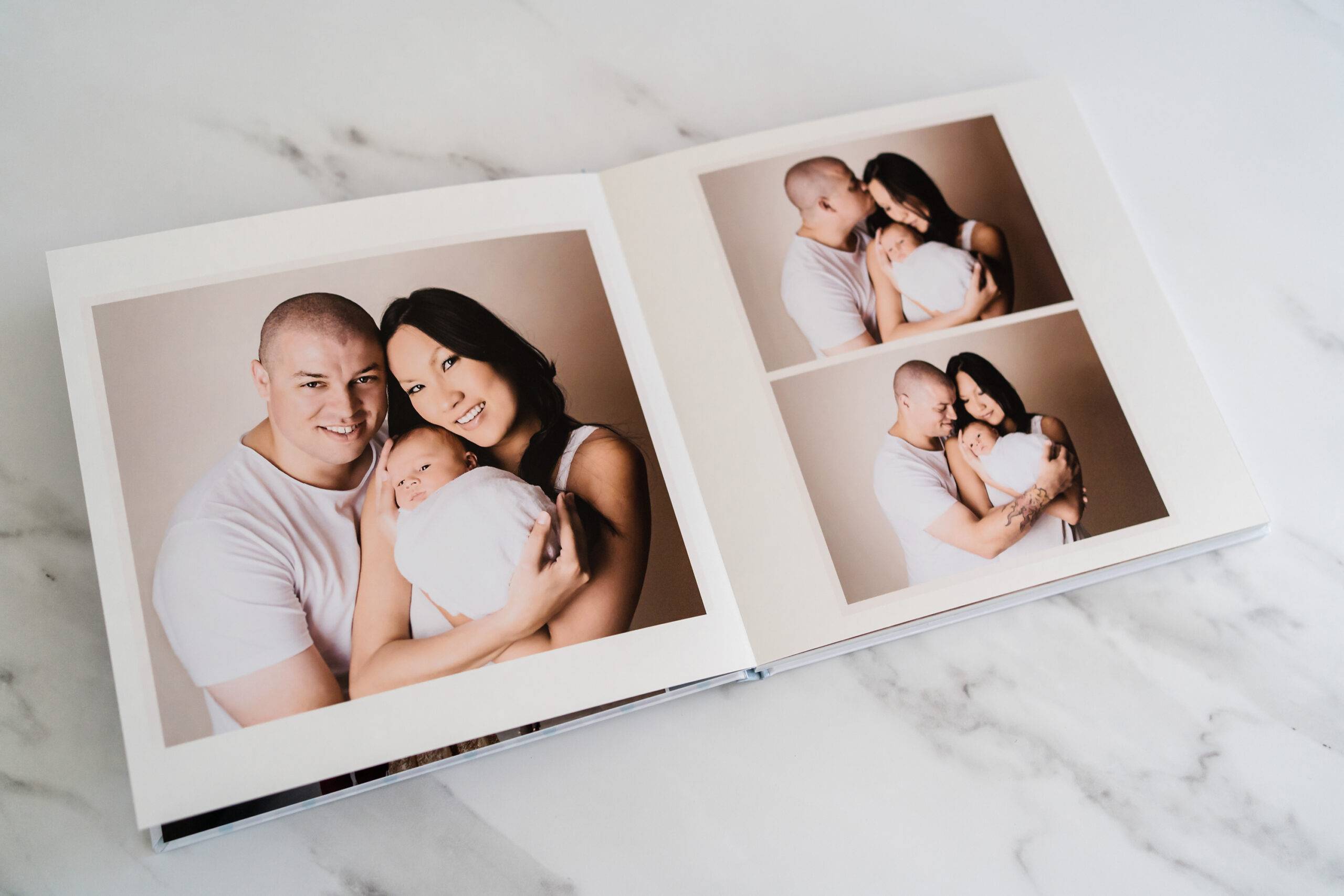

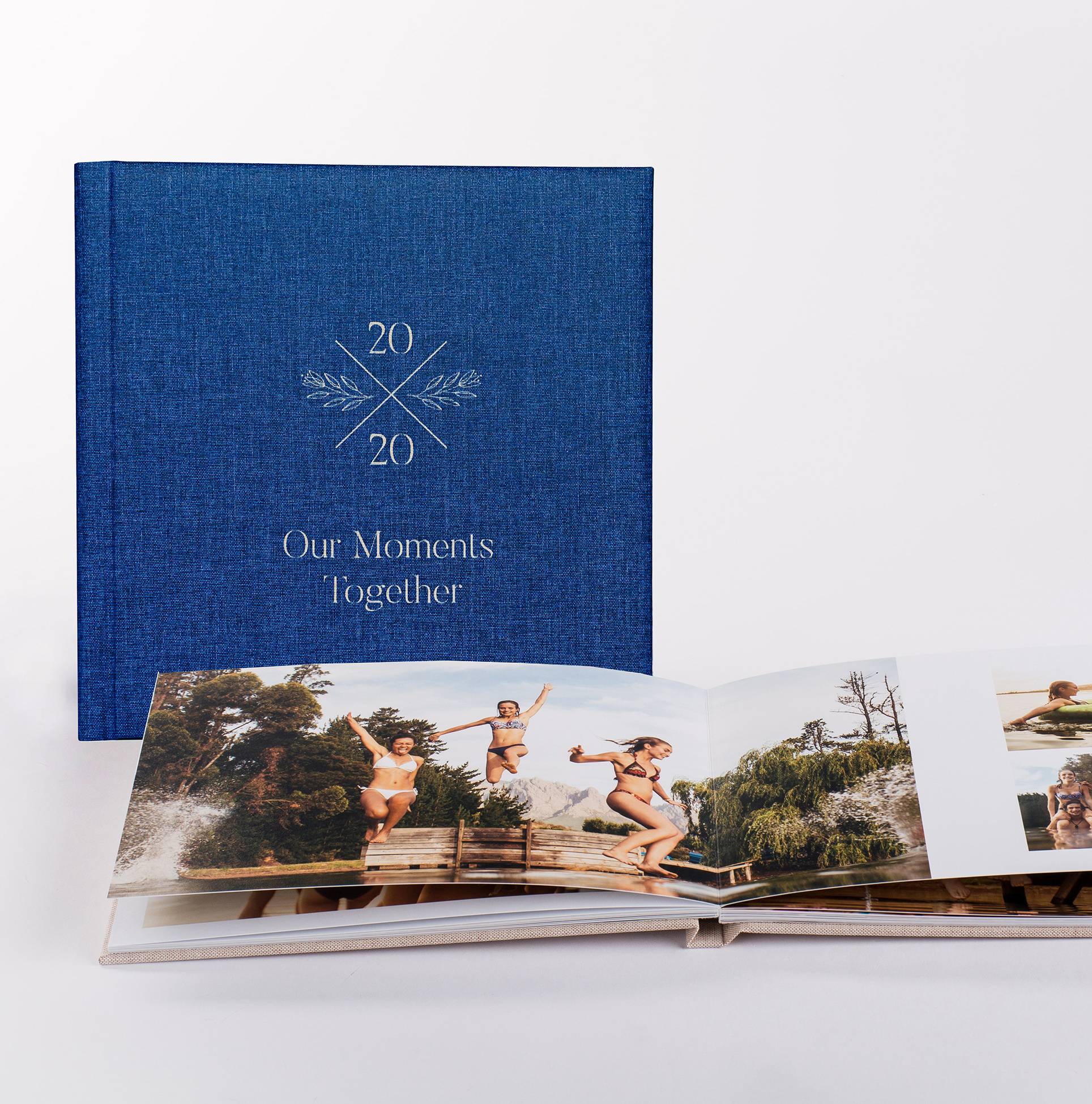

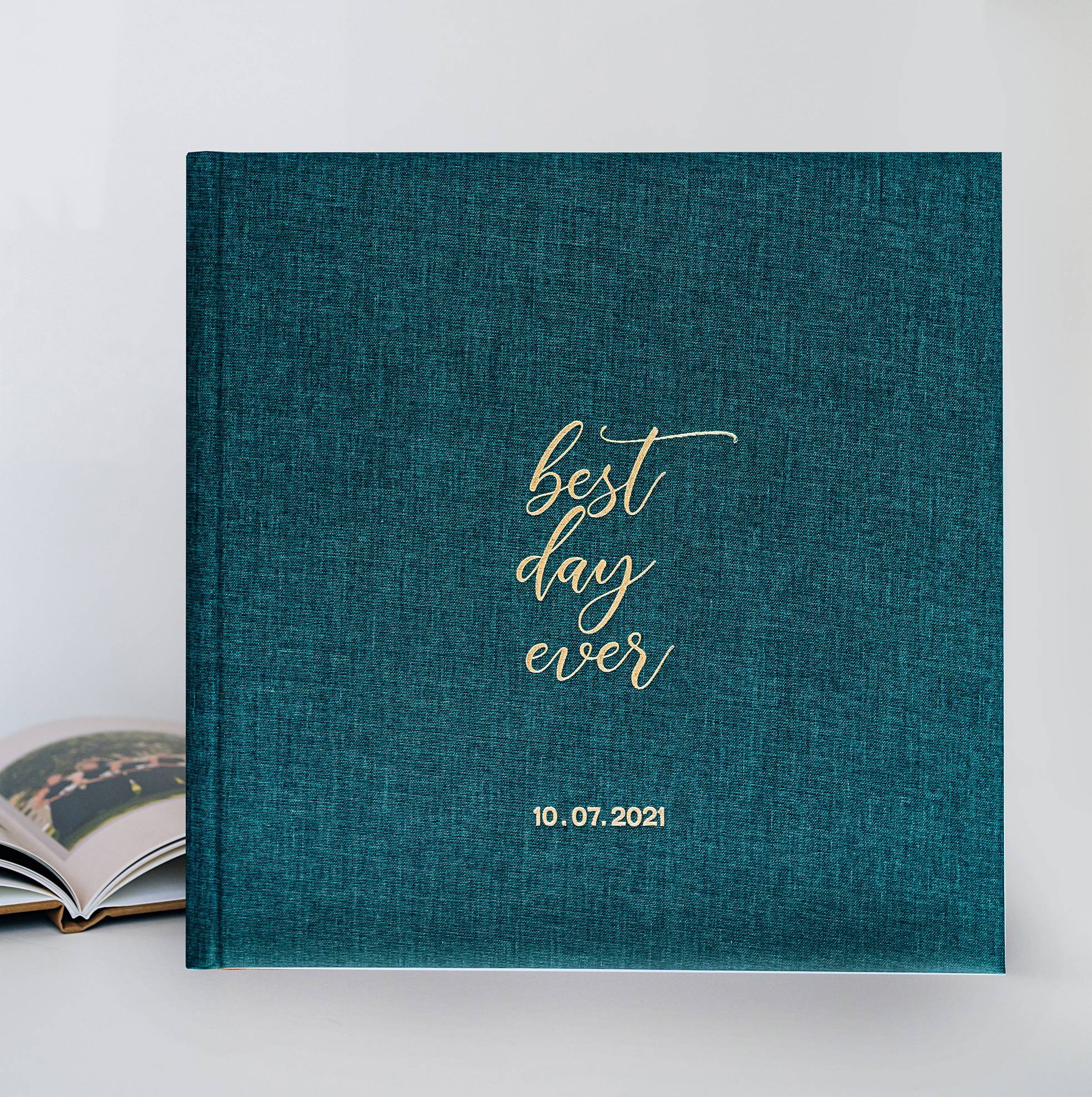

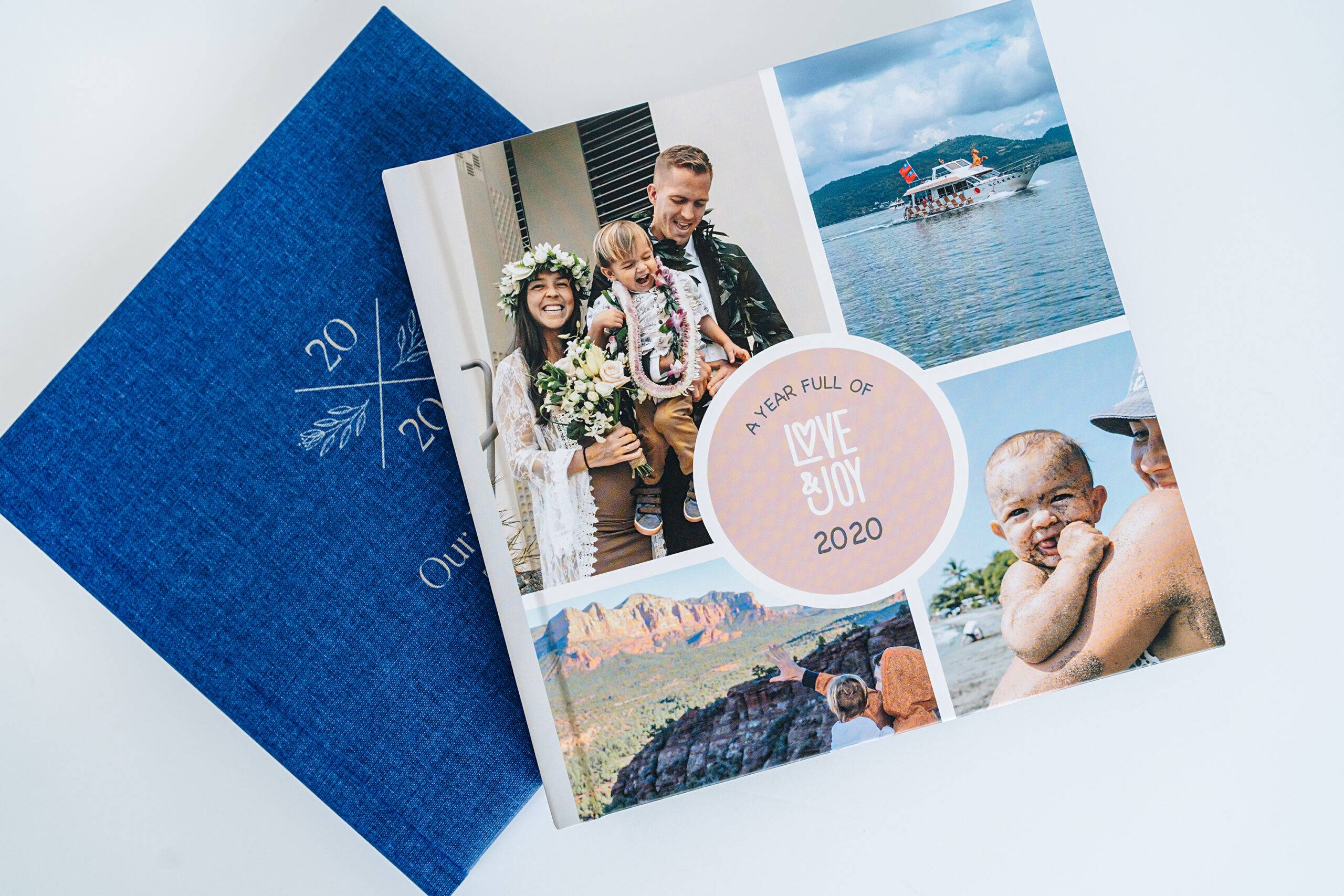

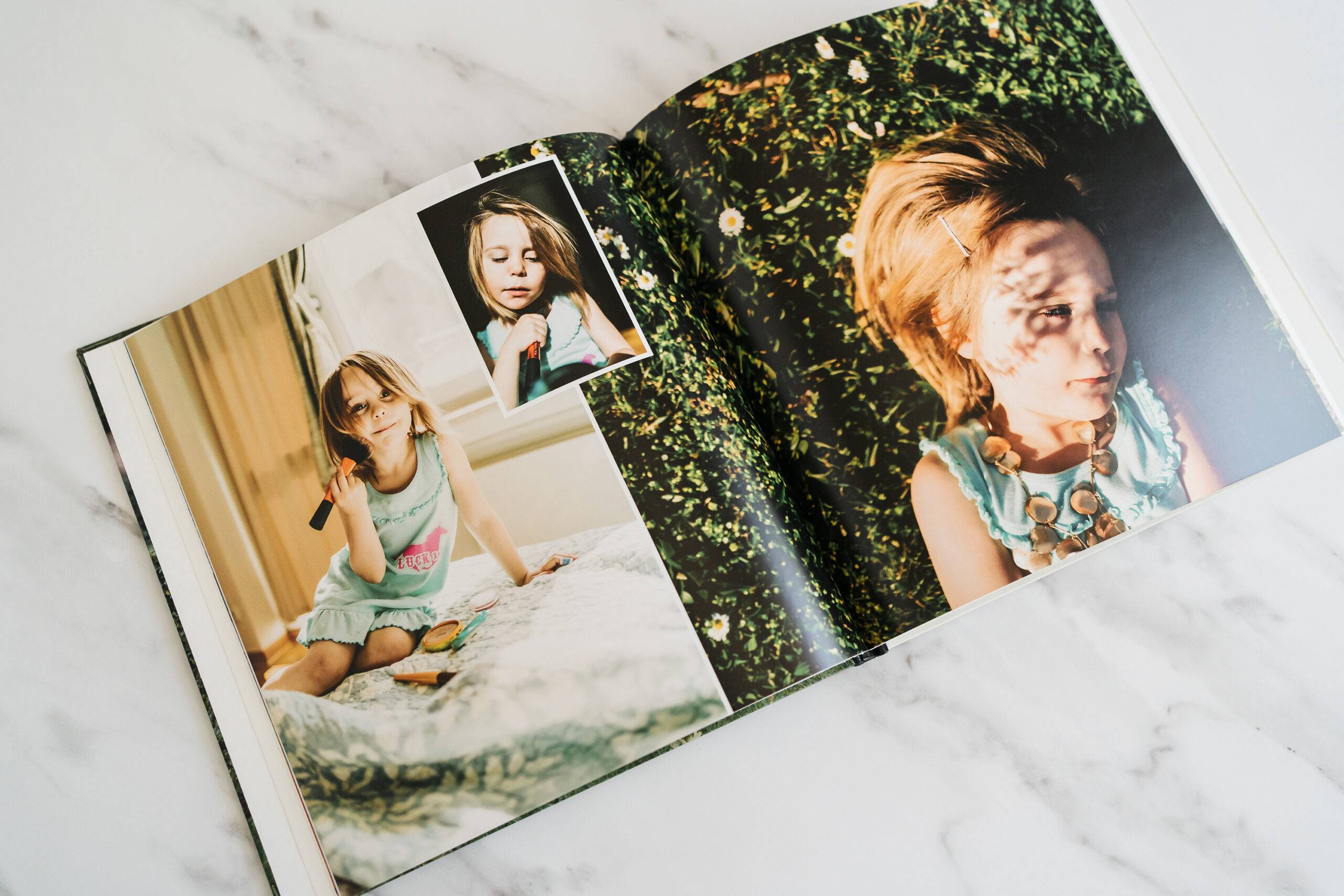
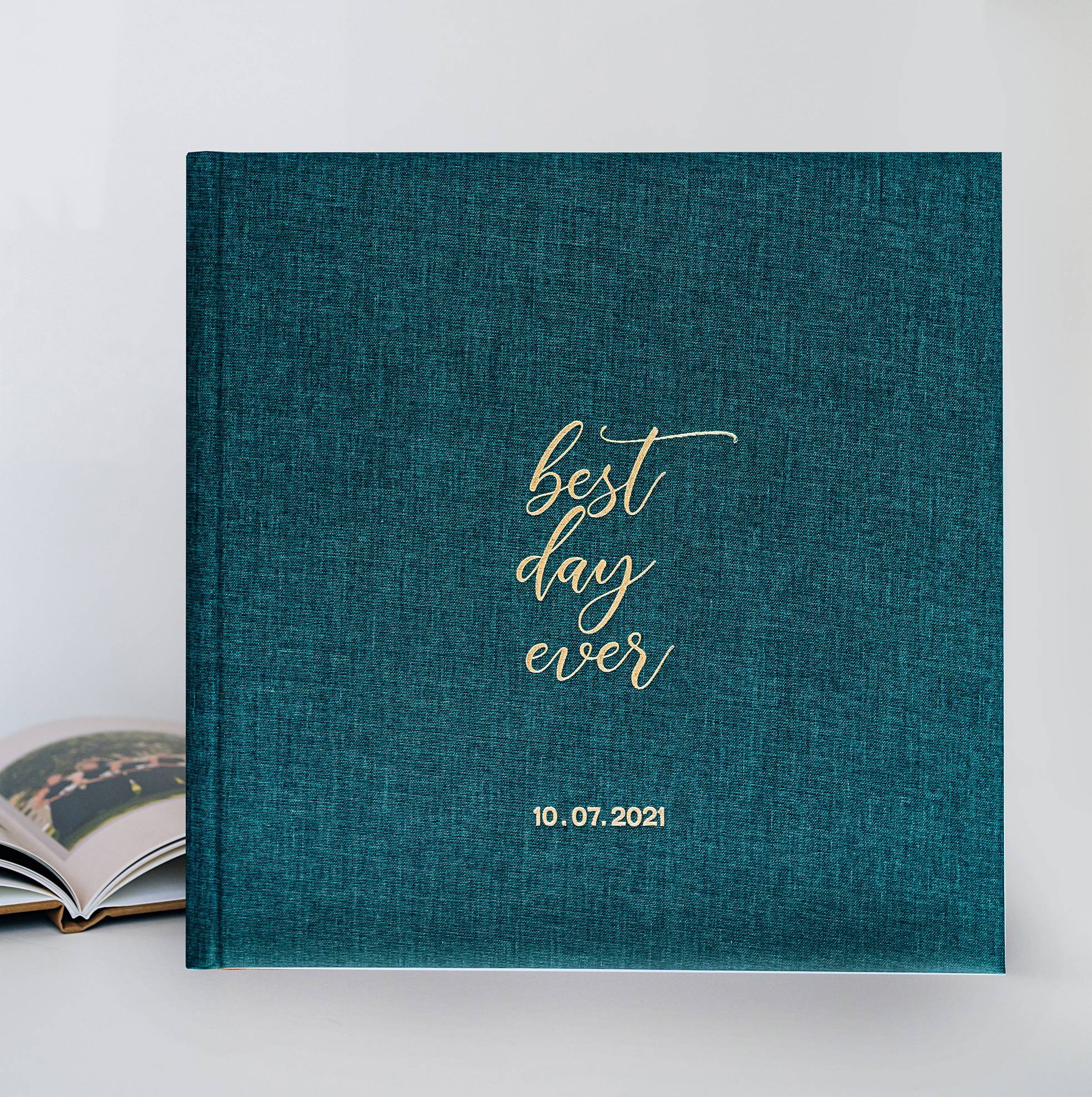
Tipo de álbum
From €259.00
Álbum de alta gama con páginas rígidas y hasta 70 páginas personalizadas, diseñado para conservar el legado visual de tu familia. Tansforma los recuerdos de infancia en una obra de arte atemporals
From €239.00
Libro fotográfico layflat de lujo con hasta 100 páginas continuas y sin cortes. Perfecto para revivir la historia de tu familia con elegancia y emoción en cada doble página.
From €149.00
Libro fotográfico ligero con hasta 160 páginas para contar cada detalle de tu historia familiar. Una opción elegante y minimalista para conservar tus recuerdos con estilo y calidez.

€ 259.00
€20.00 shipping per order
Occasion
Boda
Bebé
Familia
Otros
Tamaño del álbum
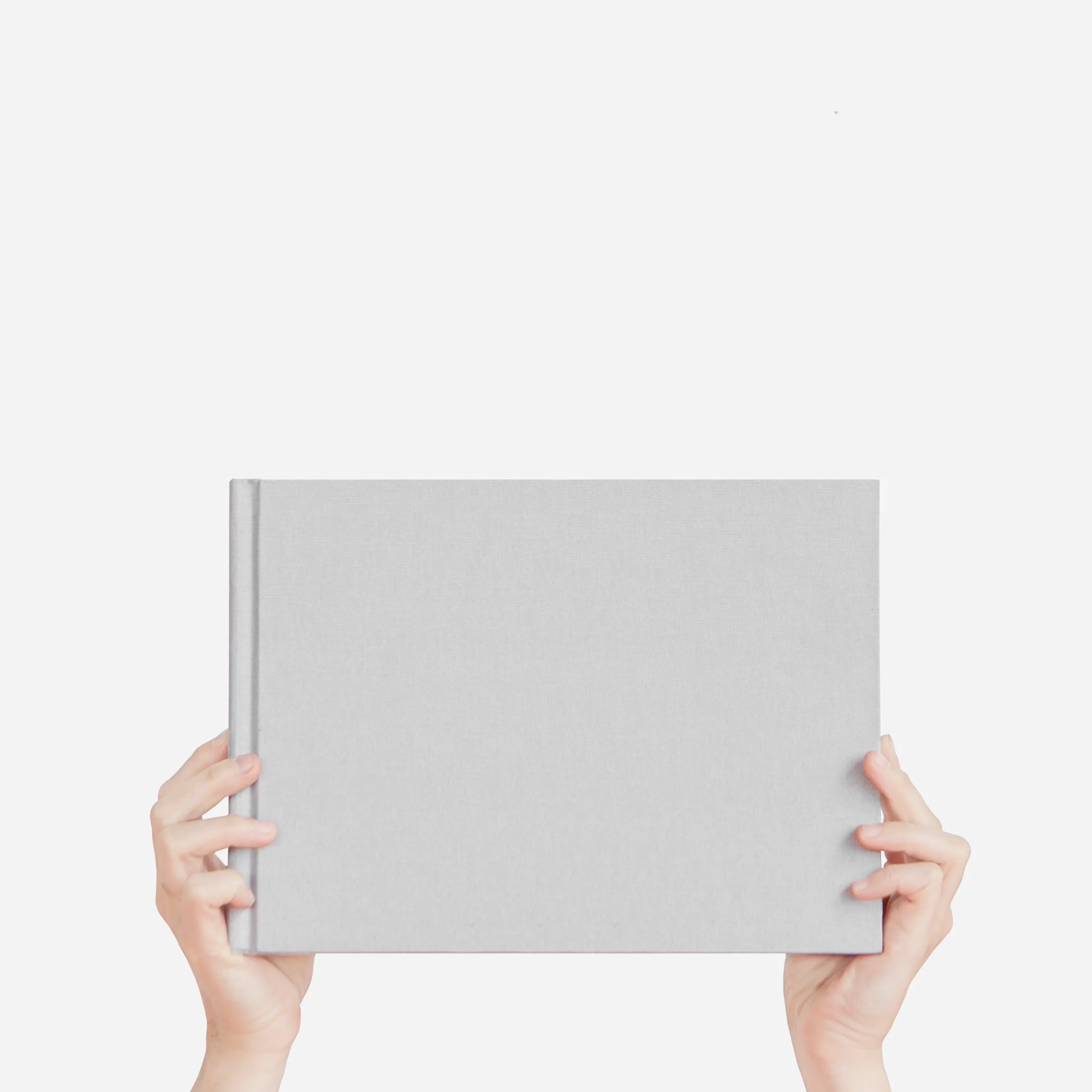
28 x 20 cm
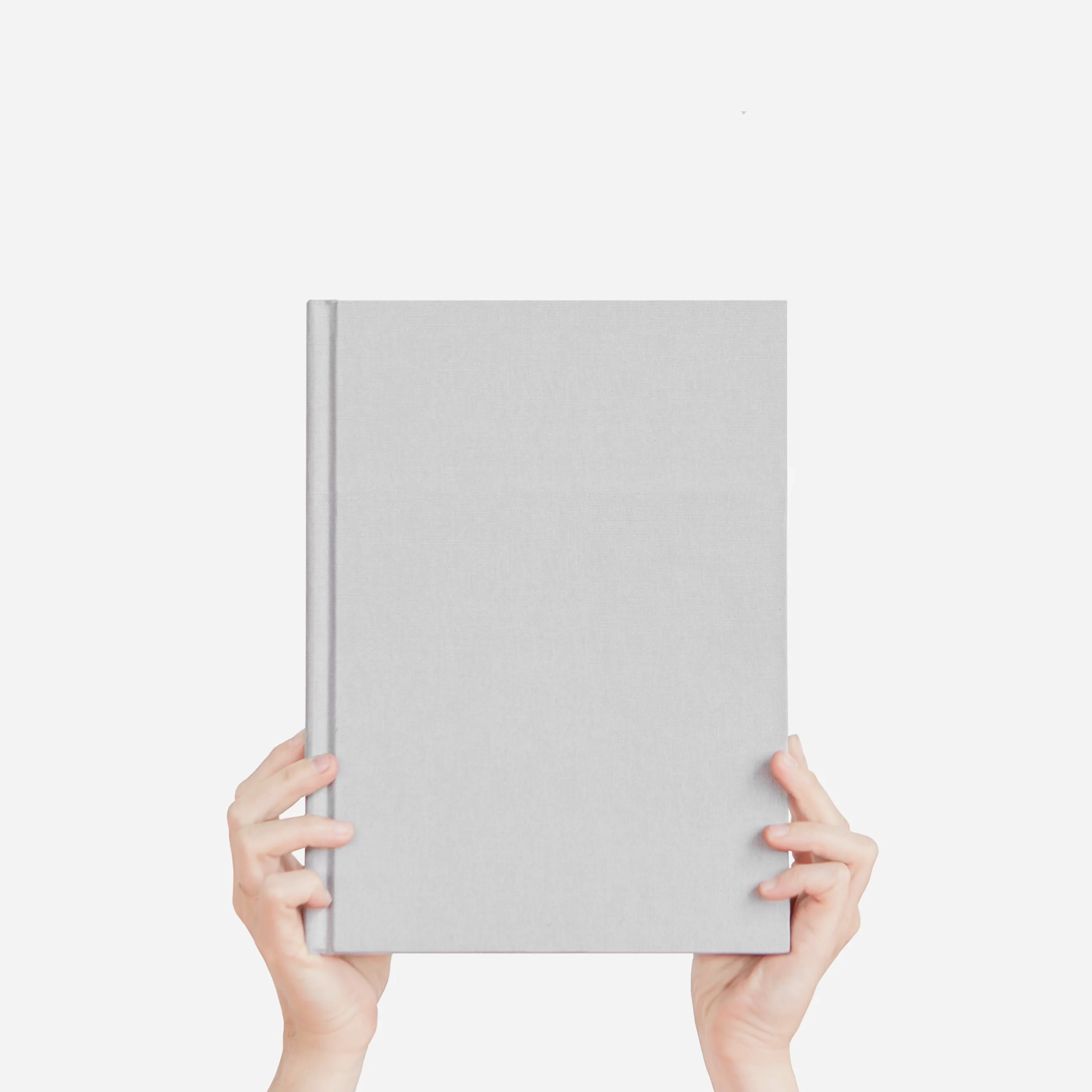
20 x 28 cm

25 x 25 cm
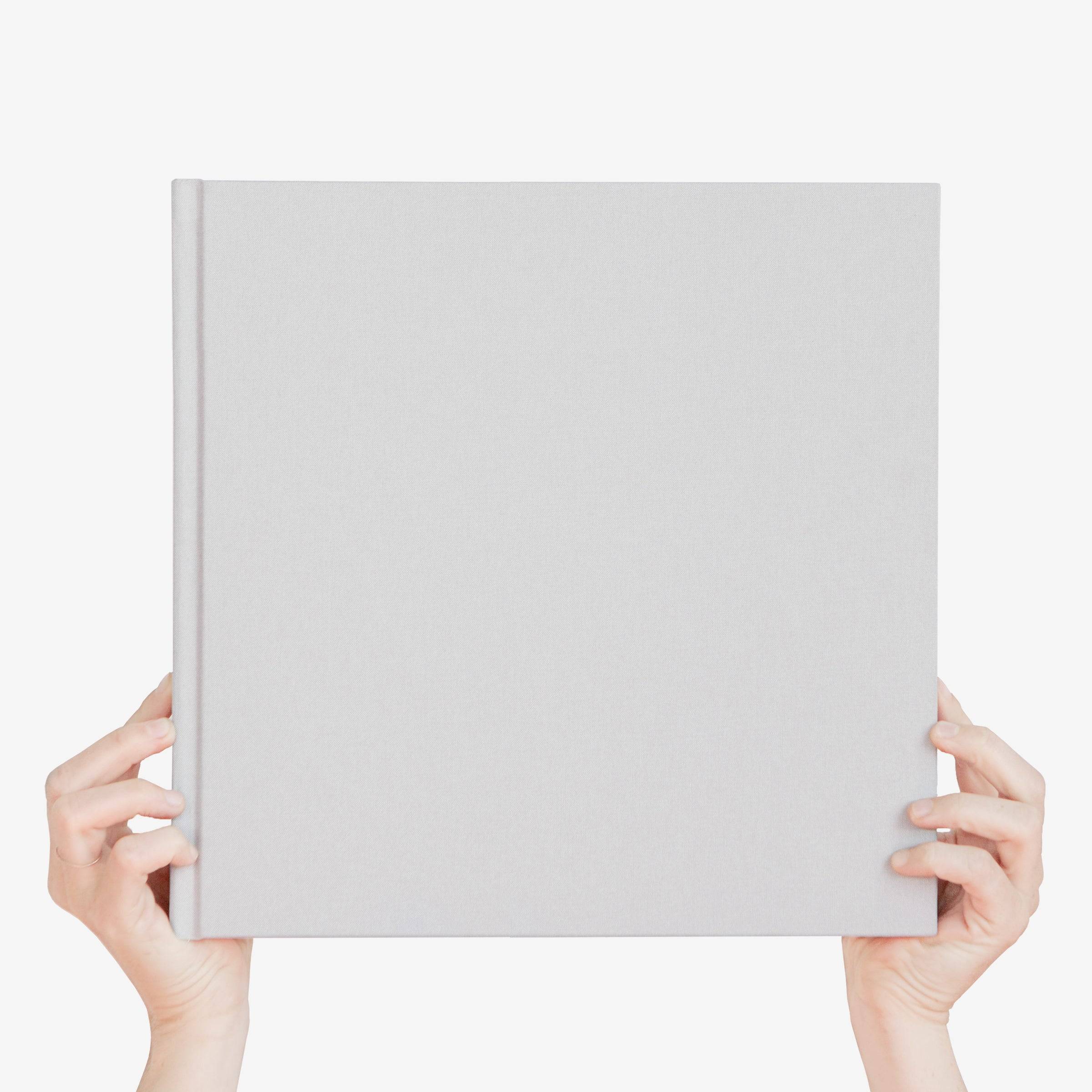
30 x 30 cm
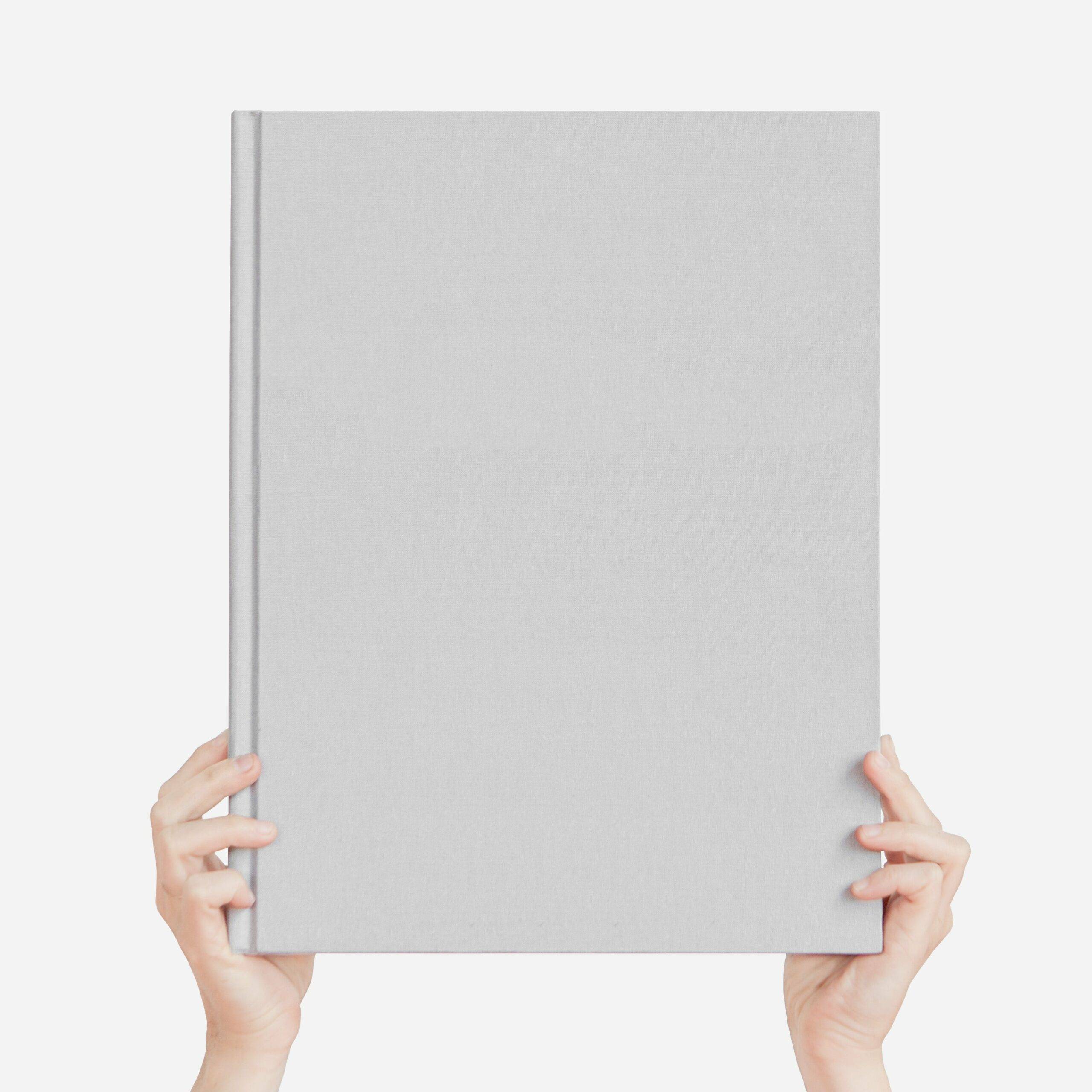
28 x 35 cm

35 x 28 cm
Material de la Cubierta

Portada Dura
+€10
Cubierta de Lino
+€20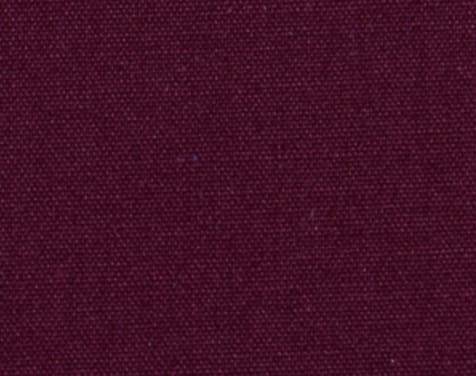

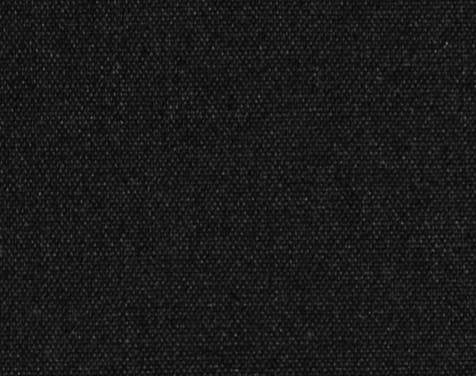
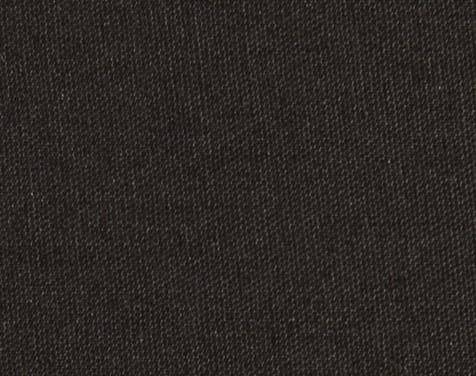
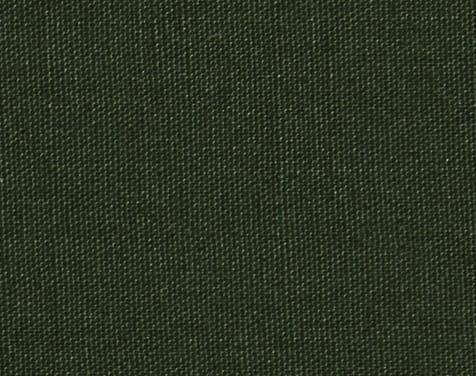
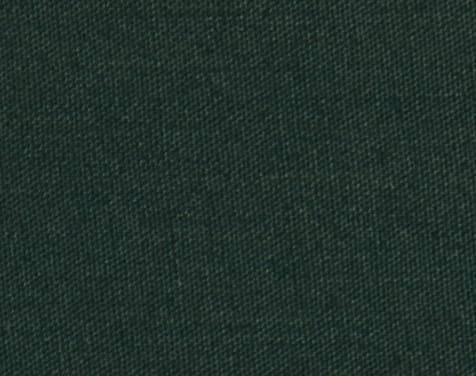



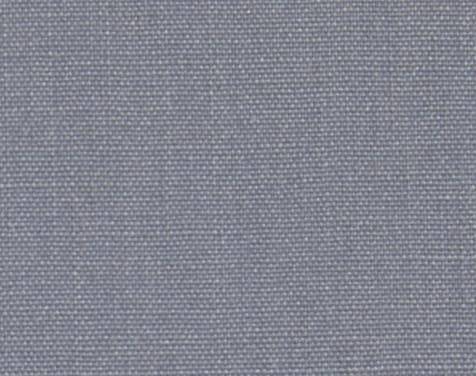

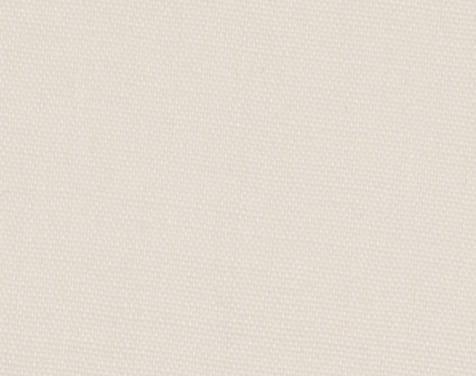
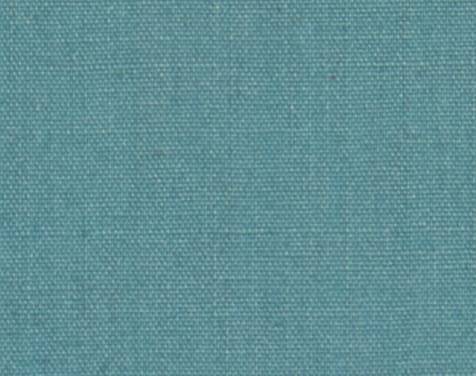






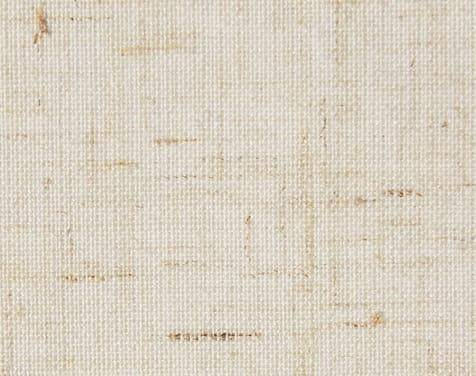
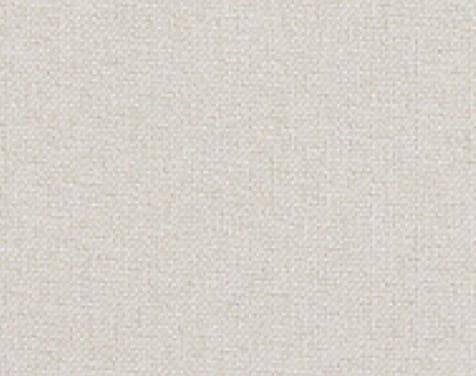





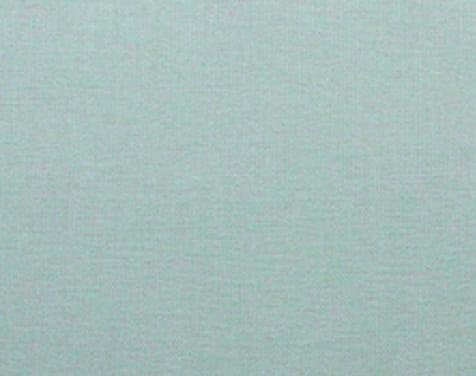
Paper Type
one soft paper
two soft paper
three soft paper
+2%Number of Pages
Subir Fotos
Upload FAQ'sWith hundreds if not thousands of digital images to make one photo book, a fast and easy way to send us your photos is paramount. We offer multiple ways to do this:
- Upload them directly from your computer or mobile device
- Link to a cloud storage account and add them directly from there
- Email us a link at support@anupix.com and we’ll download the photos for you: Please make sure the link gives us access to the high resolution originals and allows for complete folders to be downloaded.
How to make a photo book from DropBox? Follow similar steps for making a photobook from Google Photos, Google Drive or OneDrive.
- • Click the DropBox icon you see on the upload page
- • You will be prompted to grant PikPerfect access, please accept
- • Once your account is linked, you will then be able to view all your folders in DropBox. Click on the folder that has the photos you want to send, and once this loads, either select the complete folder or select the individual photos you want to add.
- • When you have all the photos selected, click on the ADD PHOTOS button which will start the transfer.
- • Click DONE when all photos have transferred.
How can I add photos from iCloud?
While it’s not possible to add photos directly from iCloud, you can add a link to a shared folder from where we will manually download the photos for you. You’ll find the option to add this link underneath the buttons for the other options in the Photo Upload section, when starting a photo book.
How can I add photos from my computer or mobile device?
Click the Add Photos button which will access the folders on your computer/device. Click on the folder you have the photos in and select the ones you’d like to upload, then click Open. You can click the Add Photos button as often as needed.
How many photos can I upload at one time?
You can add up to 5,000 photos in a single album. If you’d like to select all photos in a folder, select the first file and then press Ctrl + A on a PC (hold down the control key and then press A) or Command + A, on a MAC (hold down the command key and then press A).
Can I add a ZIP file?
For security reasons we’re afraid it’s not possible to upload a ZIP file, but you can select all of the individual photos and add them together to the upload window instead of selecting them one at a time (see note above on how to do this).
What format and size should the photos be?
We only work with JPEG images. For best results, it is recommended to render them at a minimum of 300 DPI with sRGB color space. We always recommend uploading the high-resolution originals which are generally 5-20MB in size, though we accept up to 40MB file sizes.
Is it important to upload the photos in the correct sequence?
No. The order in which you upload the photos has no bearing on how they display. The system will store them based on file name and date taken. If both of these are incorrect, it’s best you rename the photos in the sequence you want them used before uploading them.
How can I rename multiple files at one time?
PC: Select all the files you want to rename in
Explorer, right-click the first one and select Rename. Type your desired base file
name and press Enter. Windows Explorer will take your base name and add a number to
each file’s name. Example: if you rename as "Vacation", the files will get renamed
as Vacation (1), Vacation (2) etc.
MAC: Select the files you want to rename
in FINDER and then right-click on the selection – you see the option to "Rename".
Choose "Format" from the dropdown and then add a name like "Wedding". All files will
then sequentially get renamed as Wedding 1, Wedding 2 etc.
The "Add Photo" button is not working?
If nothing happens when you click the Add Photo button, this probably means that you’re using an older or incompatible internet browser version. Please update to the latest version of your browser or try another browser. Google Chrome and Firefox are the best for uploading files.
The upload is taking very long, is there a faster way?
The upload speed depends on your internet connection and the size of the photos you’re sending us. We can accept them just about as fast as you can send them. It’s fine to leave the upload running in the background (or even overnight), just make sure your computer is not set to go into sleep mode or this will interrupt your upload. If you’re still finding this too slow and do not have access to a better internet connection, we recommend first saving your photos on DropBox, Google Photos or some other cloud service and then adding them to your account from there.
My upload was interrupted, what do I do?
If you weren’t done sending us all your photos and the browser window was closed or the upload was interrupted some other way before you hit the DONE button, you will automatically receive an email with a link to continue your upload. This happens about 30 minutes after we’ve received the last photo without confirmation that the upload is done. Please check your spam folder if you didn’t get this email - or contact our Support team so they can send you the restart link.
If you're not able to find answers to your questions here, please email us at support@pikperfect.comand we'll be happy to help.
¿Cómo subir las fotos? Para Google Fotos y desde iCloud
¿Cómo subir las fotos? Para Google Fotos y desde iCloud
| Filename | Status |
|
|
0% | 0 kb |
- We only work with JPEG images. 30 MB maximum per photo.
- Photos are stored by image name or date, not in upload order.
Servicio de Diseño de Álbumes
(€0.00/ page)
Elige entre ejemplos de nuestros estilos más populares y lo personalizaremos para que coincida con tus fotos. Puedes agregar texto al álbum durante la revisión del diseño.


Timeless

Minimalist

Classic

Romantic

Floral Dreams

Foliage

Rustic Charm

Color Blocks

Playful

Timeless

Minimalist

Color Blocks

Dreamer

Scandinavian

Eclectic

Chalkboard

Celebration

Playful

Timeless

Minimalist

Color Blocks

Floral Greens

Eclectic

Rustic Charm

Chalkboard

Celebration

Playful

Timeless

Minimalist

Color Blocks

Destination

Photojournalistic

Retro

Minimalist

Color Blocks

Eclectic

Minimalist

Classic

Floral Dreams

Foliage

Rustic Charm

Color Blocks

Timeless

Minimalist

Celebration

Color Blocks

Floral Greens

Eclectic

Timeless

Minimalist

Color Blocks

Foliage

Eclectic

Playful
Timeless
Full page photos with some white or single color backgrounds and extended image fades.







Please upload files up to max. 10MB.
Please upload files with .doc, .docx, .ppt, .tif, .jpg, .png, .gif extentions only.
You cannot upload photos with 0kb file size or larger than 40MB. Please contact us at support@anupix.com if your image size is larger
than this. The following photos were removed from your selection:
Did you want to add more photos to this album?
Upload in Progress!
We see you've started uploading photos to . Instead of starting from scratch, it's best to continue uploading to the current album. Email us at design@pikperfect.com if you'd like to make changes to the current order (you do not need to upload the photos again).
If you'd prefer starting from scratch, please first cancel this order.
Mobile Upload
We'll email you a mobile link, that you can open on your mobile and upload photos.
We've sent you an email. Please open it on your mobile and continue the upload from there. You can close this tab now.
You must have a minimum of 24 pictures to make an album.
Login
Nosotros hacemos el trabajo
Te ayudamos a seleccionar las mejores fotos y a diseñar cuidadosamente tu álbum. Revisiones ilimitadas incluidas.
La calidad importa
Hecho a mano con materiales de calidad profesional. Diseñado para durar toda la vida.
Felicidad Garantizada
Pague sólo cuando le guste el diseño de su álbum de fotos. Calidad garantizada

